In this guide we will see how to add an iSCSI NetApp storage into XenServer (version 6.5 and above).
Step one – Xenserver IQN
Assuming you already have a NetApp storage created, In order to connect the NetApp Stroage into your Xenserver, We will have to set the Xenserver IQN inside NetApp Storage Initiator.
As you can see from the image above, The highlighted storage have 3 different Xenservers IQNs.
Each IQN standing for Xenserver machine.
To get your Xenserver IQN, Click on your Xenserver and go to General Tab as shown below: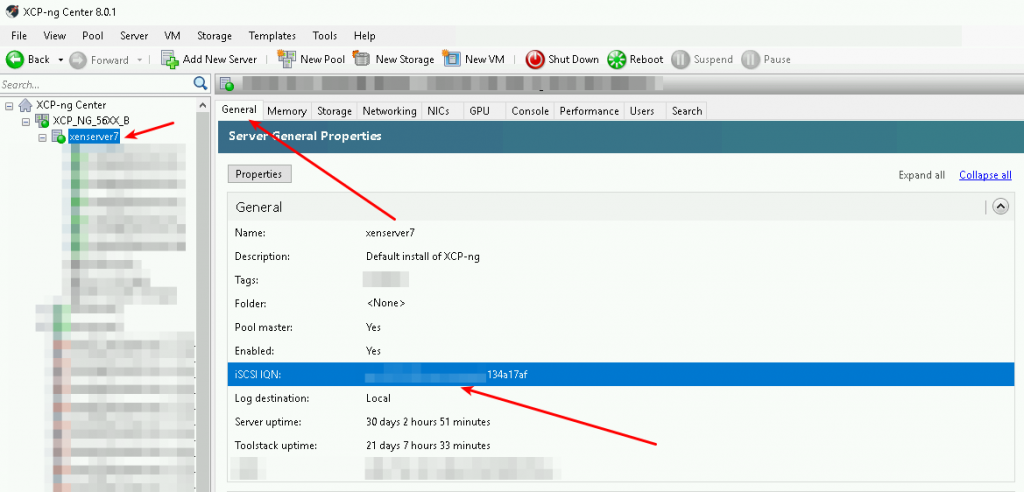
Once you have the Xenserver IQN we can set it in the NetApp Storage.
Step two – Set the Xenserver IQN inside the NetApp Storage
So, We got the Xenserver IQN and now we will add it to the NetApp Strorage Initiator with the following steps:
From your NetApp System Manger, Go to Storage -> LUNs -> Initiator Groups – > Add:
Give a name to your Initiator Group and select Xen Operation system, leave the Type: iSCSI:
Now navigate at the same window to Initiators and click Add:
Add your Xenserver IQN to your initiator Group.
Now we have Initiator Group configured, We have to apply this group the the Netapp Storage.
Navigate to LUN Management and select your Storage, Click Edit:
Select your Initiator Group and click Save and Close:
Step three – Connect the NetApp iSCSI Storage to your Xenserver
We setup the IQN of the xenserver inside the NetApp storage and now we are ready to connect the storage to the Xenserver:
- Open and Connect to XenCenter / XCP-ng Center
- Select Pool and Click New SR
3. Make sure iSCSI is selected
4. Name The Storage
5. Enter the IP address of your target host & click Scan Target Host
Done!
Tags: iscsi, netapp, xenserver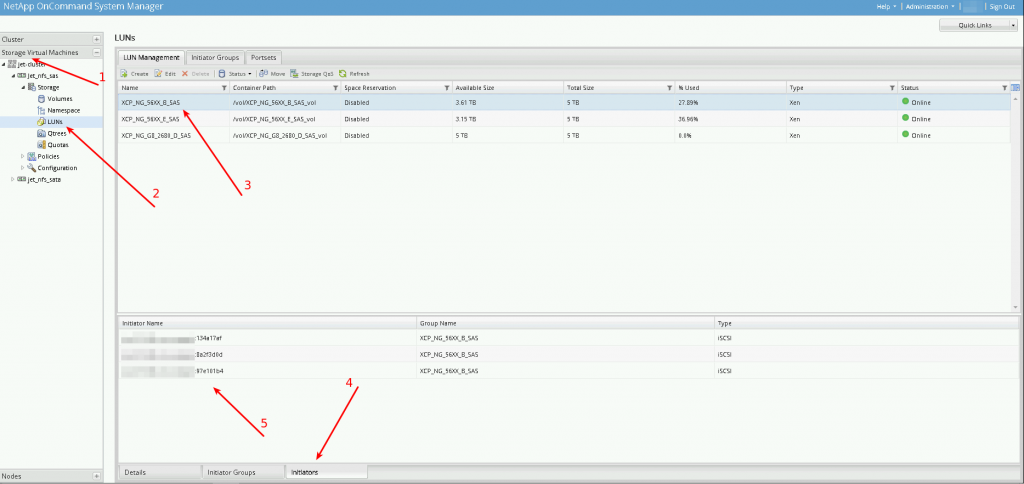

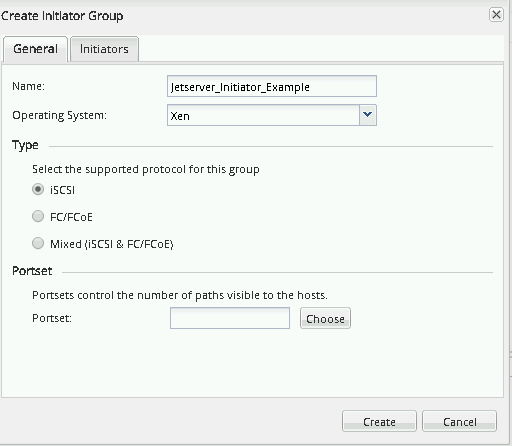
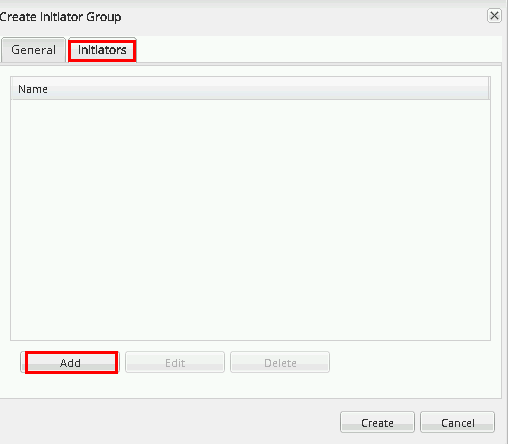
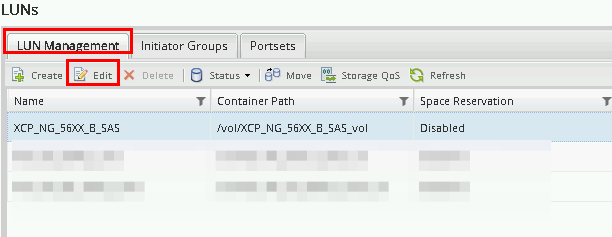
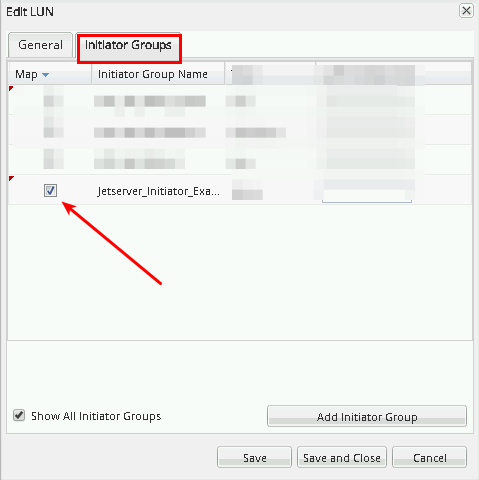
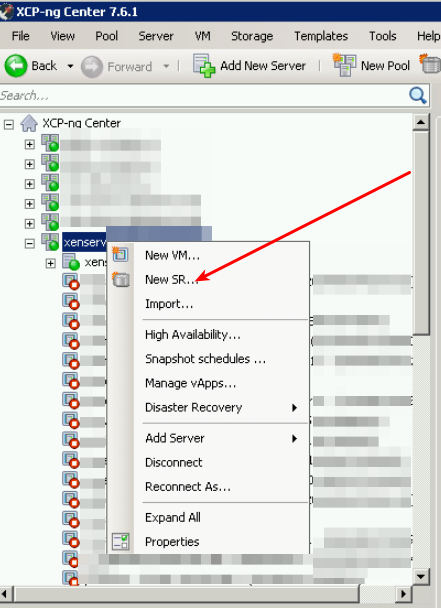
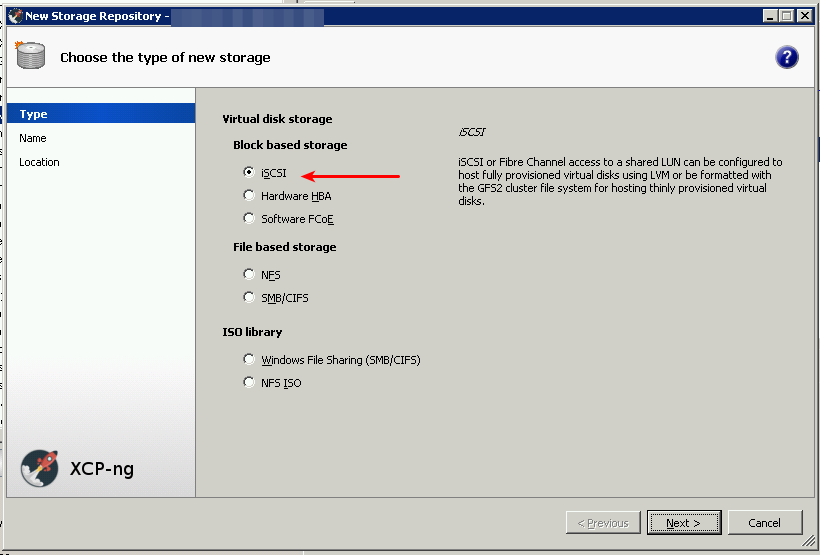
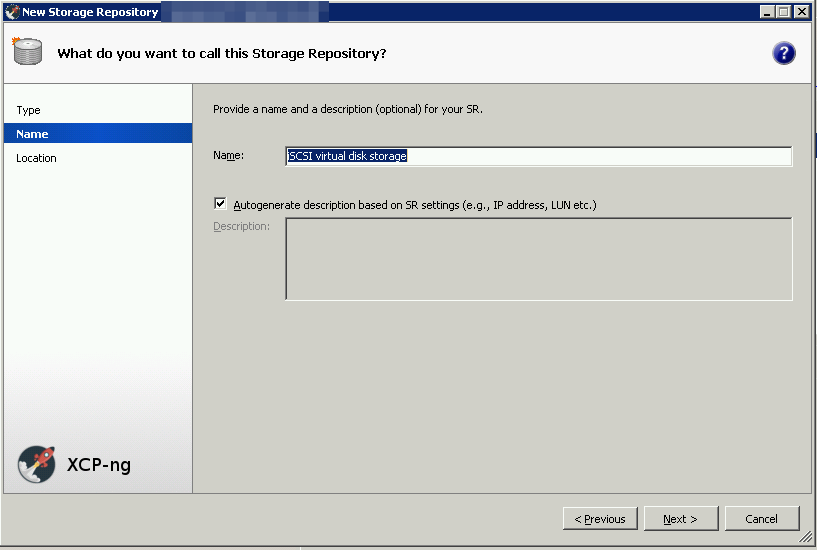
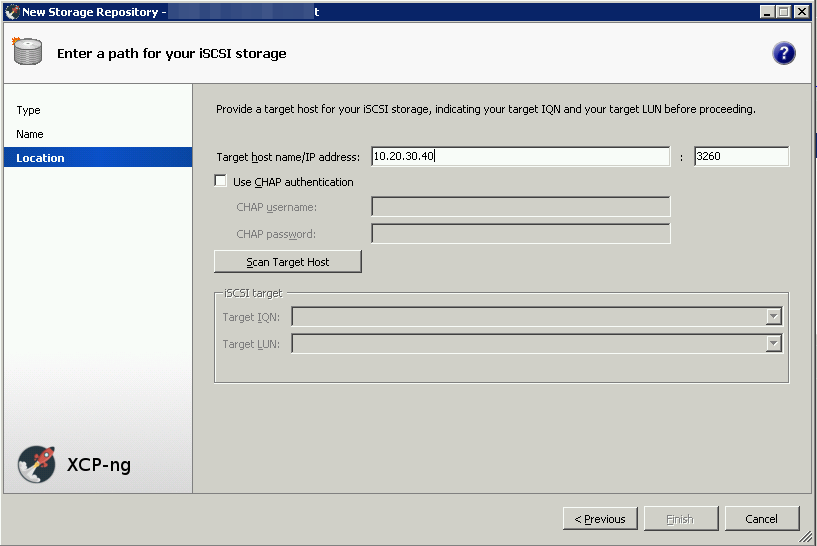

Leave a Reply